Memes have slowly been working their way into mainstream business culture for a while now. Twitter is full of examples of brands using memes to boost engagement on social media, build community, and relate with a younger audience… with varying degrees of success.

Regardless, mainstream meme adoption recently got a big boost from a surprising source—Microsoft Teams. MS Teams (one of the most popular collaboration tools on the market) recently introduced a dedicated meme feature. Yes, you read that correctly. You can now create and share memes from within the platform!
The CoffeePals team has had a ton of fun trying this feature out, and we thought we'd make a guide to spread the word. We'll be explaining how you go about creating memes in MS Teams, along with some examples you can use for inspiration.
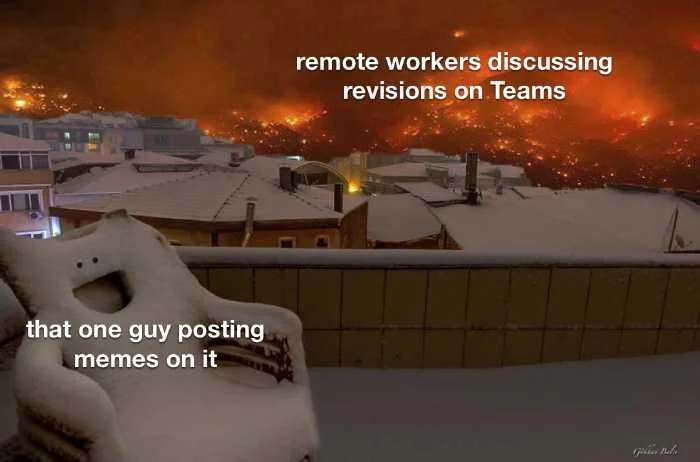
Let's get started!
What the heck is a meme?
In case you’re unfamiliar with the term, memes are everywhere on the internet. They can be described as a piece of content (usually an image or video) that is copied, edited, and shared online with the intention of making people laugh or think.
A great example of a popular meme is the Distracted Boyfriend meme. The original picture was taken by Spanish photographer Antonio Guillem and showed a man looking at another woman while his girlfriend looks on disapprovingly.
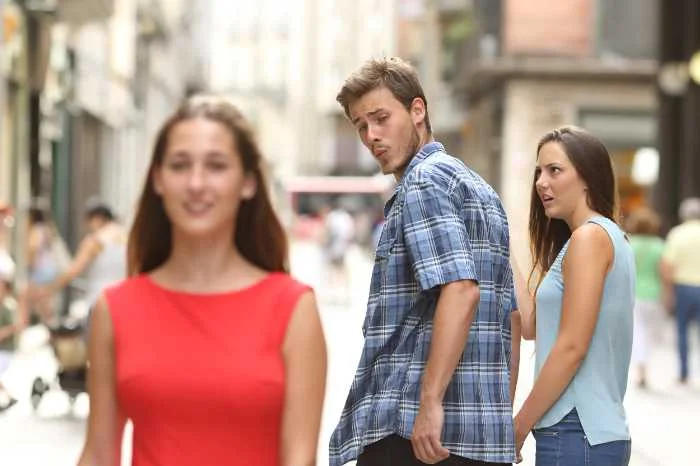
Since being uploaded online in February 2017, it has been used more than 1.5 million times on social media.
Why would you want to make memes in MS Teams?
There are a few reasons why you might want to start making memes in MS Teams.
1. They’re fun and can help build a sense of team spirit.
When you get down to it, memes are supposed to be fun and funny. This makes them surprisingly powerful team building tools!

They can help lighten the mood, break the ice when working collaboratively on projects, and serve as a place to vent about all those relatable workplace annoyances.
2. They’re a great way to show off your creativity and personality.
MS Teams gives you a lot of flexibility to create memes that are personal to you and your team. This can be a great way to express your personality and add some levity to the workday. Plus, they help your coworkers get to know the real you!
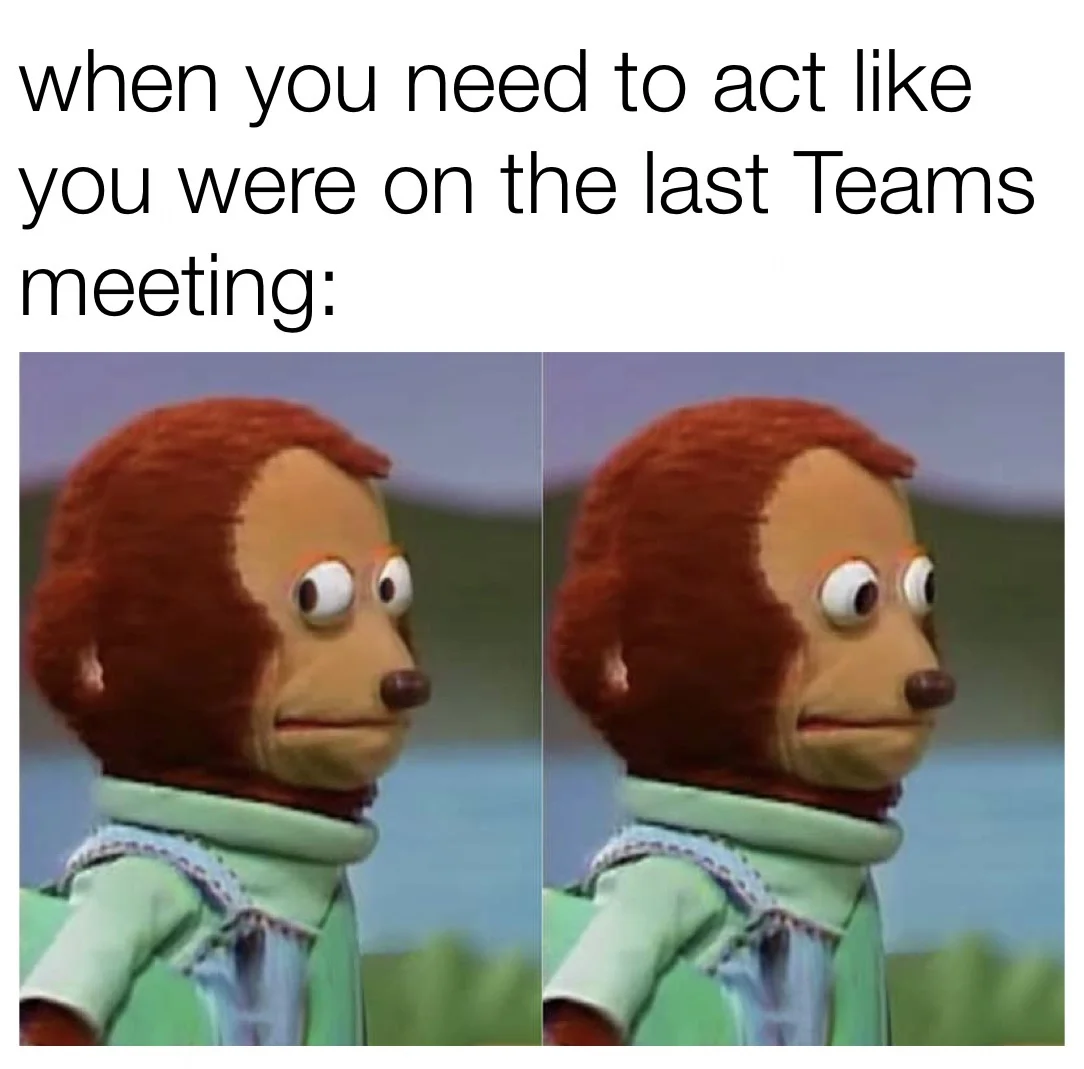
Memes are perfect for expressing personal thoughts, worries, and feelings in a not-so-serious way. When teams share memes, they realize they actually have a lot in common with one another…and that they can have fun of various workplace shenanigans!
3. Memes are easy to share and can boost engagement.
Memes are extremely shareable online, which makes them an ideal medium for boosting engagement on social media and communication platforms like MS Teams.
With MS Teams, you can easily share memes with colleagues in other parts of the world in real-time. The novelty of the medium helps keep people engaged.
4. Memes are great for virtual connections.
On top of all the reasons we've mentioned above, the fact that memes are entirely virtual means they're great connection tools for remote employees and offices.
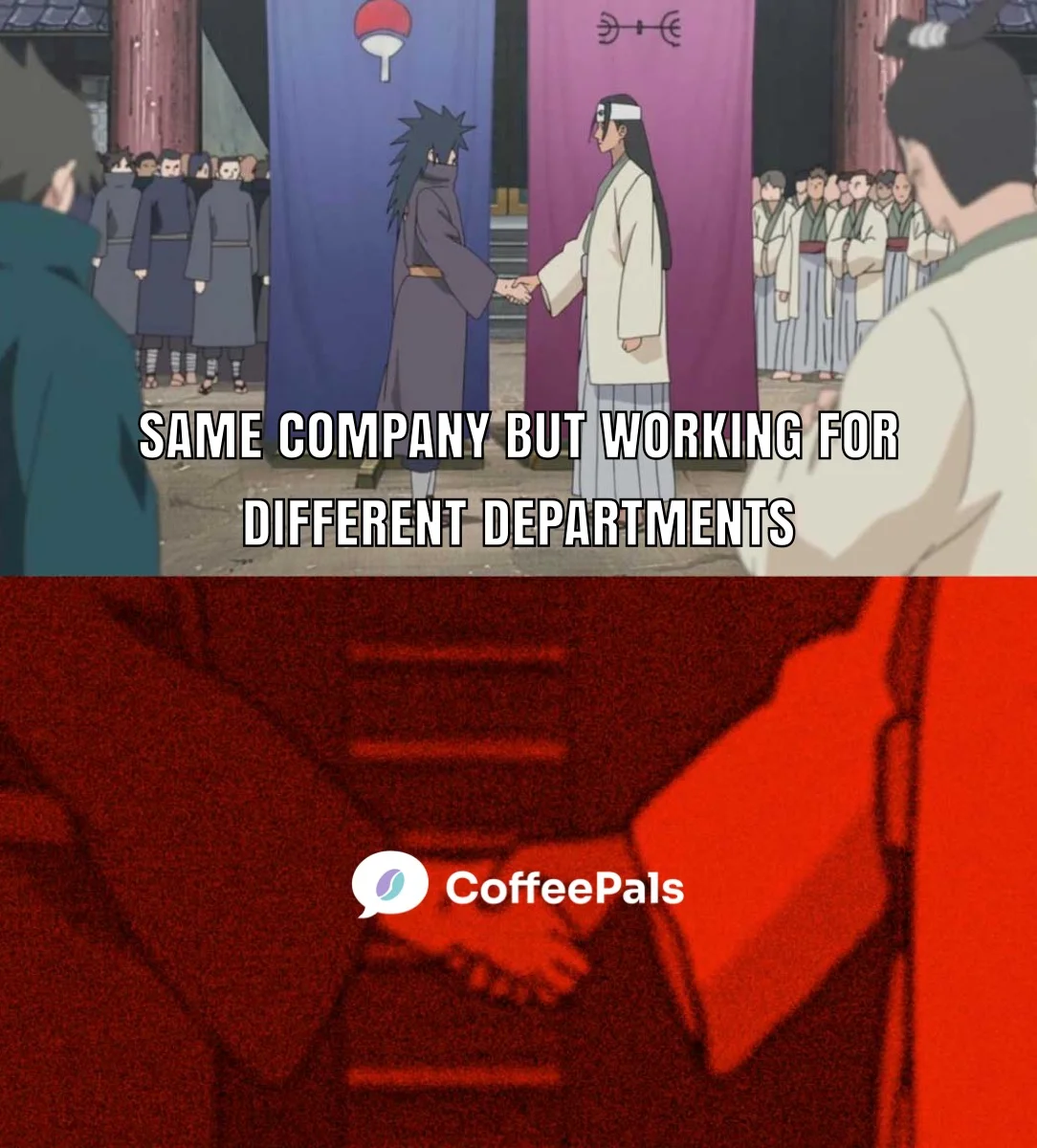
We're always looking for ways to connect remote employees and create a sense of community that extends beyond the office. That's why we created CoffeePals—a Microsoft Teams app that matches remote employees for one-on-one chats during their breaks!
Memes are just another fun way for your remote employees to connect with each other through a less formal medium.
How To Make A Meme In MS Teams: 3 Easy Steps!
Now that you know what memes are and why you might want to start making them, let's take a look at how you actually go about it!
Step 1: Find The Sticker Icon
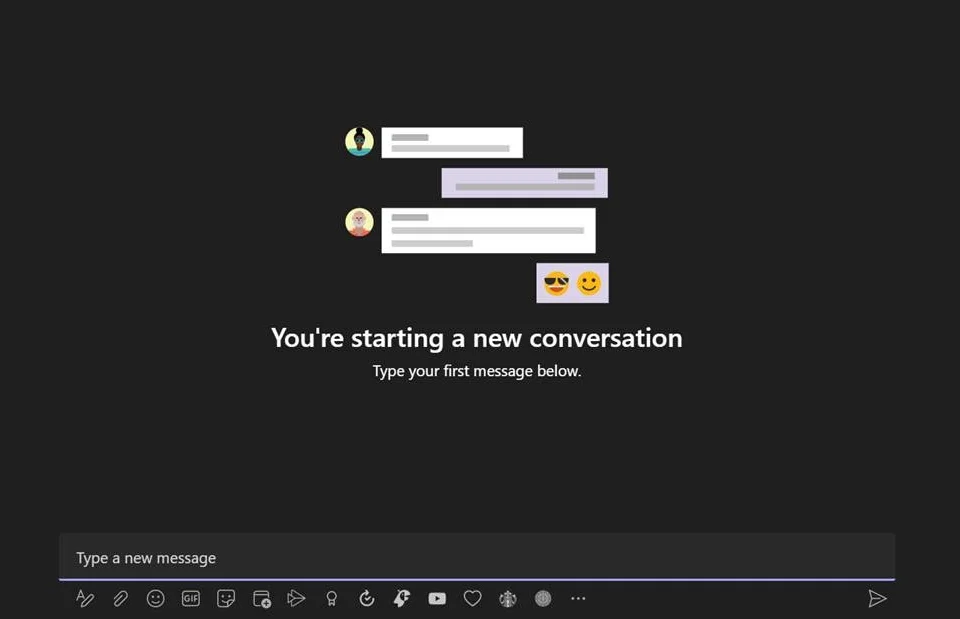
On MS Teams, you create memes through the sticker tab. You can access this through via the sticker icon (i.e., the sticky note icon) underneath the box you use to compose messages.
Step 2: Find A Meme Template
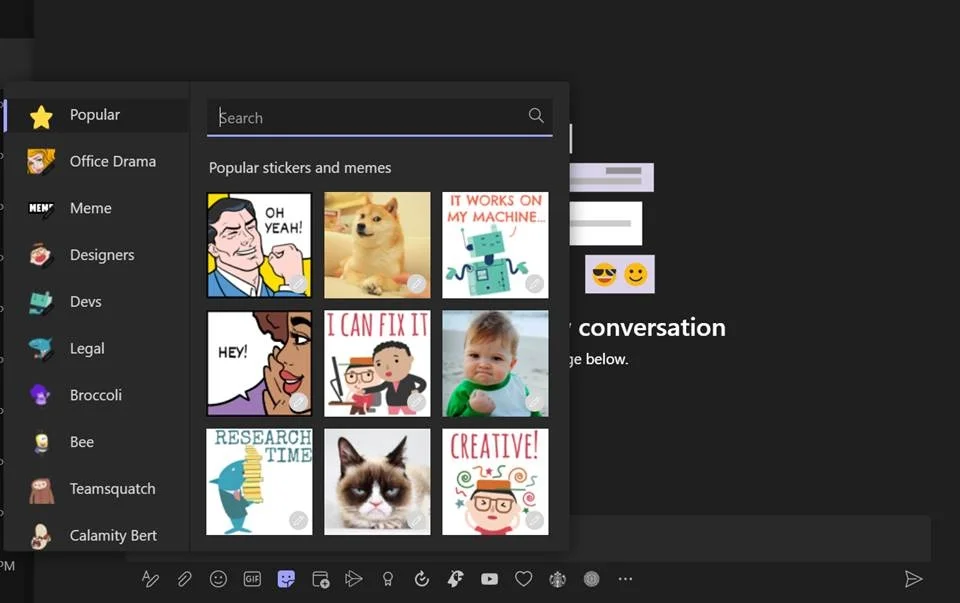
Once you've opened the sticker tab, you should see a list of stickers and blank memes—also known as meme templates. Browse through this list until you find a template that works with the meme you want to create.
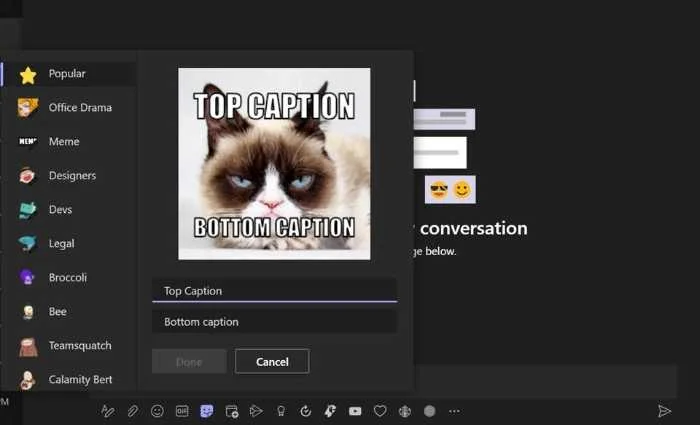
Tip: To help you find what you're looking for, MS Teams has a bunch of helpful categories you can use to filter templates (e.g., Devs, Legal, Office Drama, etc.).
Step 3: Enter Your Text

Once you've found a template you like, it's time to start adding your text. This is where you get to be creative!
There are a few things to keep in mind when entering your text:
- Keep it short and sweet. Your meme should be punchy and easy to understand at a glance. Try to avoid long paragraphs of text.
- Use humor and irony. Not all memes need to be funny, but adding a touch of humor can make them more engaging.
- Be mindful of your coworkers. Just because something is funny to you personally or in your culture doesn't mean it will be funny to others. Be aware of sensitivities before posting your meme.
Final Thoughts
Navigating remote work can be challenging for both employees and employers. It's often difficult to create the same sense of cohesion and community that you'd find in a physical office due to distance and the limitations of technology.
That doesn't mean it's impossible, though! Creating meaningful connections is all about leaving space for spontaneous, informal communication. Therein lies the power of memes… and CoffeePals!
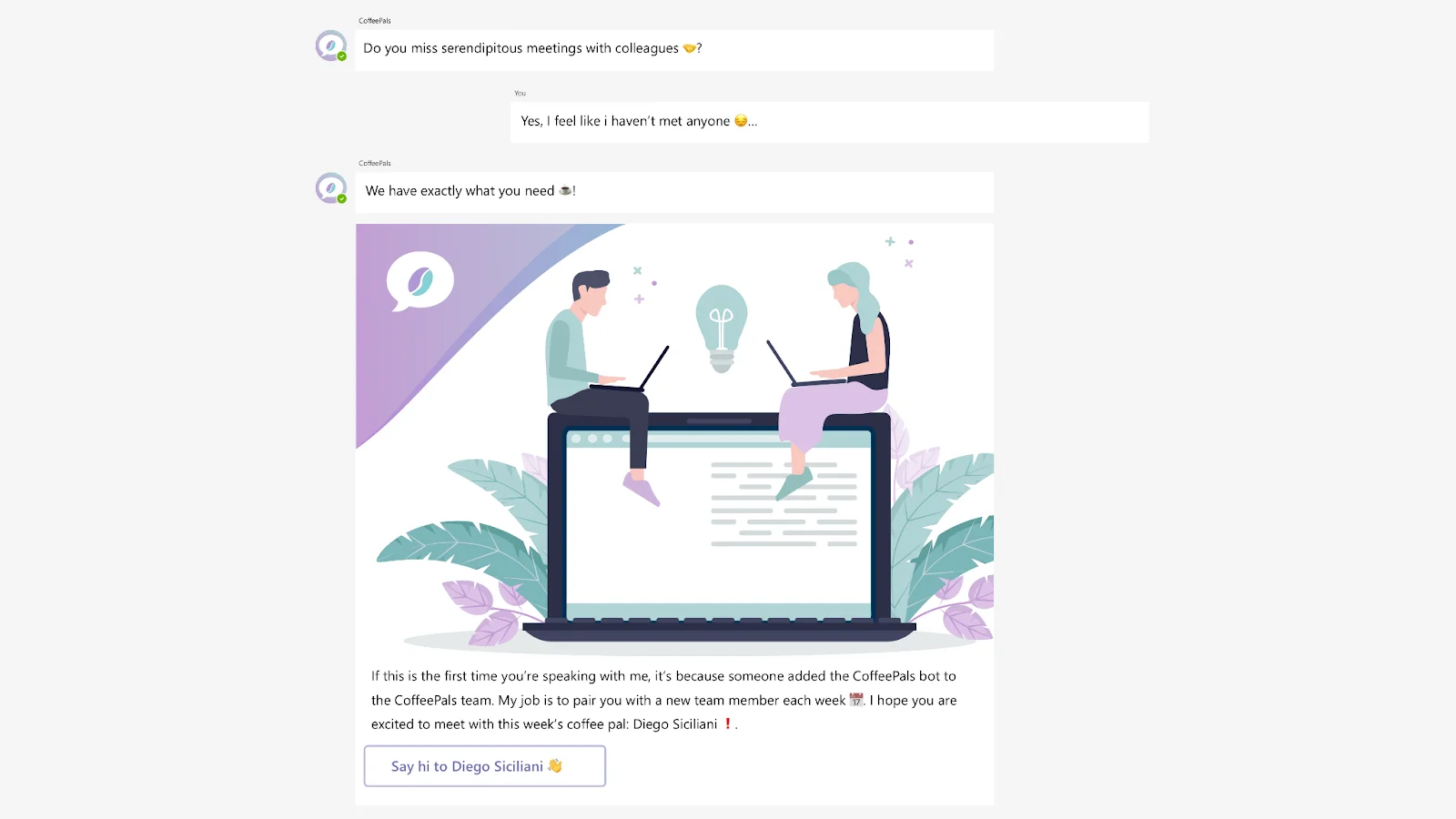
With the CoffeePals app, your remote employees can be randomly matched for short, informal chats—either one-on-one or in small groups.
These aren't meetings, they're coffee breaks! Employees get to:
- learn more about their coworkers
- make connections
- blow off steam
The result is a workforce that is more collaborative, connected, and fulfilled—everyone wins!










